Overview
You may face the issue where you had several computers(endpoints) controlled by GFI EndPointSecurity but now they disappeared on the console and no computer is listed in Configuration > Computers tab. Protection policies have remained.
Solution
Before doing the following steps, please ensure you have enough space on the drive where GFI EndPointSecurity is installed.
The root cause of this issue is that files toolcfg_computers.xml and / or toolcfg_computergroups.xml are degraded. Please follow these steps to solve it:
-
Confirm if
C:\Program Files (x86)\GFI\EndPointSecurity 6\Data\toolcfg_computers.xmland/orC:\Program Files (x86)\GFI\EndPointSecurity 6\Data\toolcfg_computergroups.xmlare degraded. Both should be valid XML files so they cannot be blank or have a different structure than a tagged text file. -
Close the GFI EndPointSecurity console.
-
Open the Services console and stop the GFI EndPointSecurity Service.
-
Rename
toolcfg_computers.xmltotoolcfg_computers.old -
Rename
toolcfg_computergroups.xmltotoolcfg_computergroups.old -
If you have a backup of the files, restore them, otherwise, download the default blank files from the below links and replace the existing ones (please remember computers should be added once more if these downloads are used):
-
Start the GFI EndPointSecurity Service.
In case the steps above didn't help to resolve the issue, open a support ticket and provide the log files: How to gather troubleshooter logging from GFI EndPointSecurity Server, the screenshots of the issue, and reproduction steps if possible.
Testing
Open the GFI EndPointSecurity console; computers should be listed again under Configuration > Computers tab.
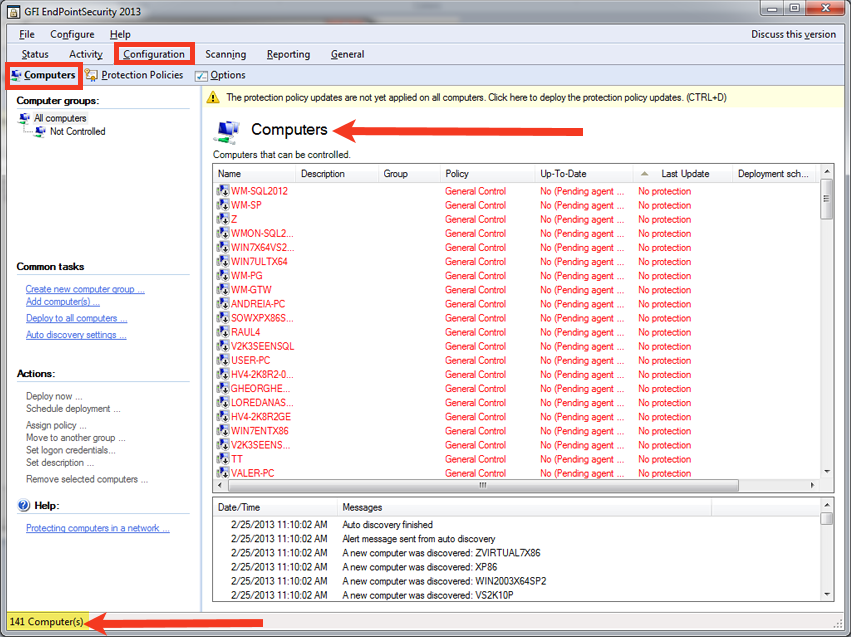
Priyanka Bhotika
Comments