Overview
You may want to block USB storage devices across platforms (including smartphones).
Information
Please follow the steps below to perform this action:
- Open the EndPointSecurity Console.
- Go to Configuration > Protection Policies.
- Create a new Protection Policy
- Click on the Controlled Devices and Ports > Controlled Devices Categories segment.
- Select the checkboxes for "Storage Devices" and "Other Devices" and click on OK
- Click on the Controlled Devices and Ports > Controlled Connectivity Ports segment.
- Select the checkbox for USB and click on OK
- Click next and configure the Global Permissions settings to "Block any access to the controlled devices".
- Click on Finish and apply the policy to the agent's machine
- Deploy the new policy to the agent's machine
Please note that you can utilize the default General Control protection policy, however, keep in mind that it blocks all devices.
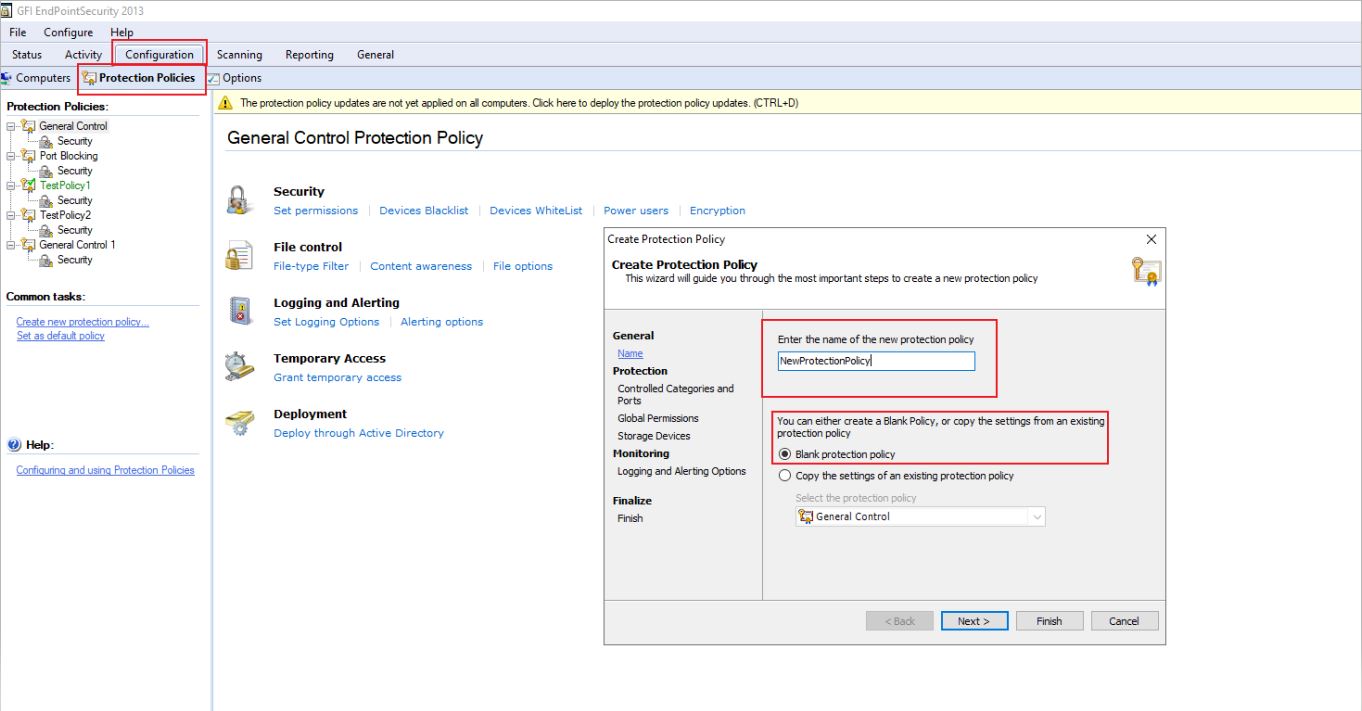
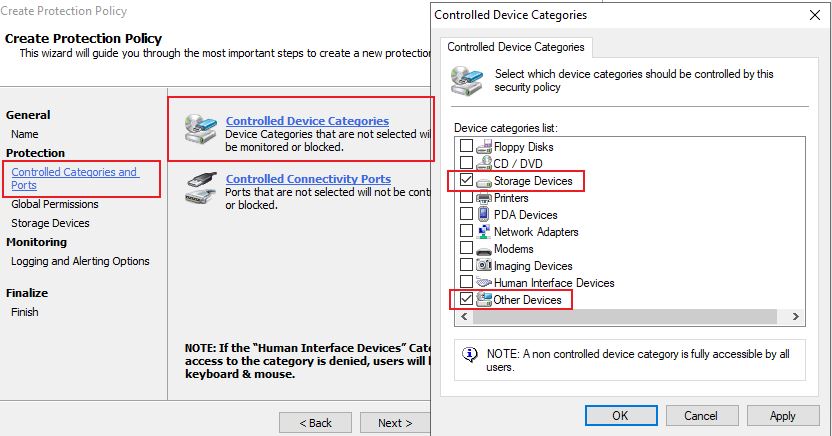
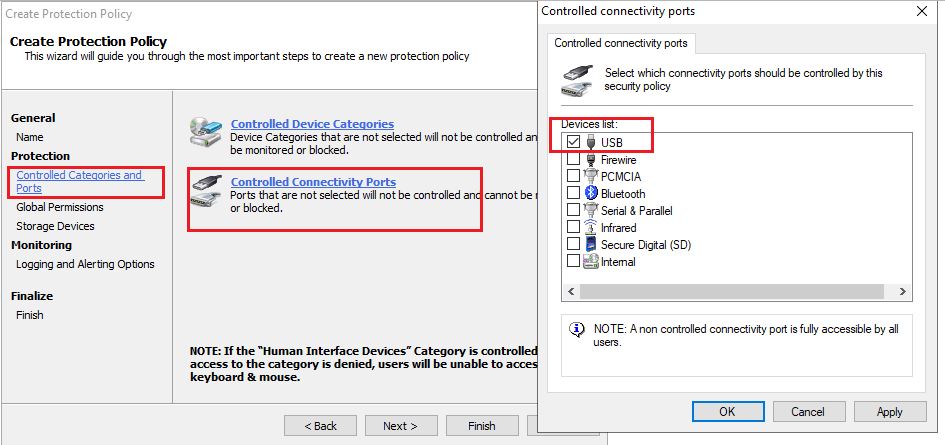
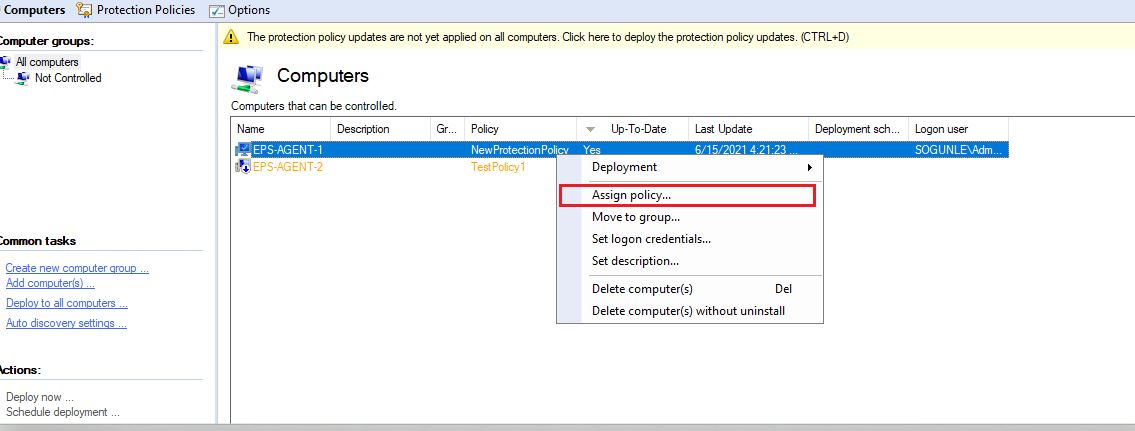
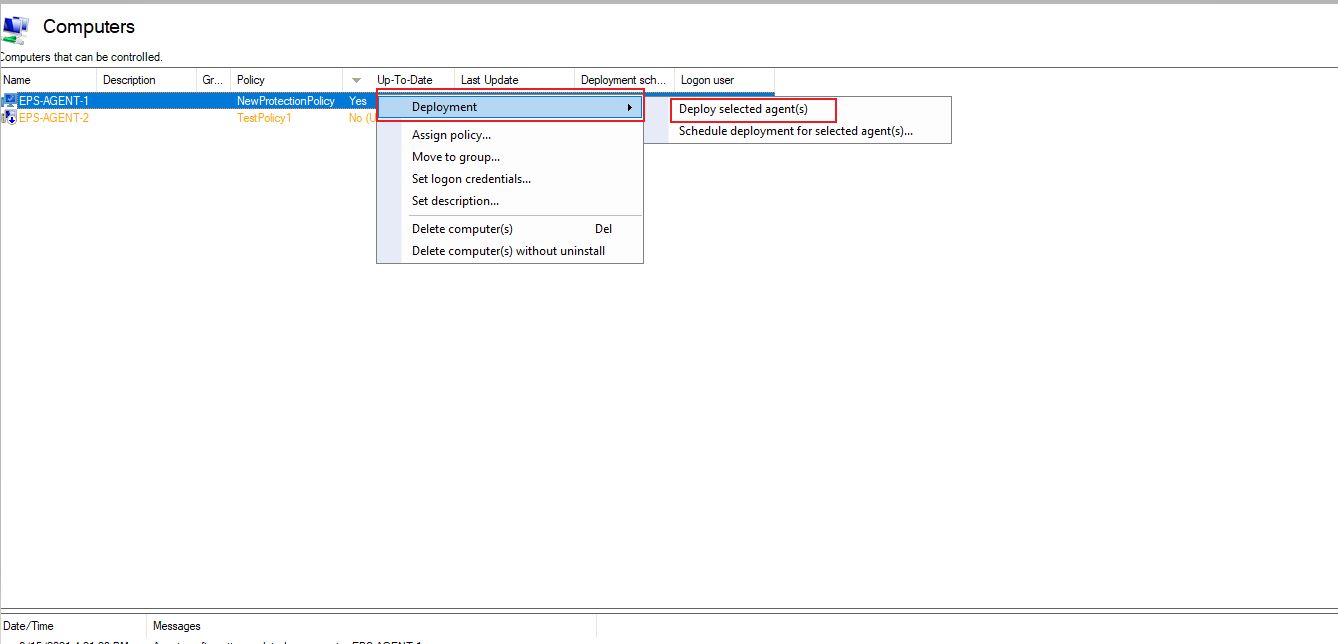
Priyanka Bhotika
Comments